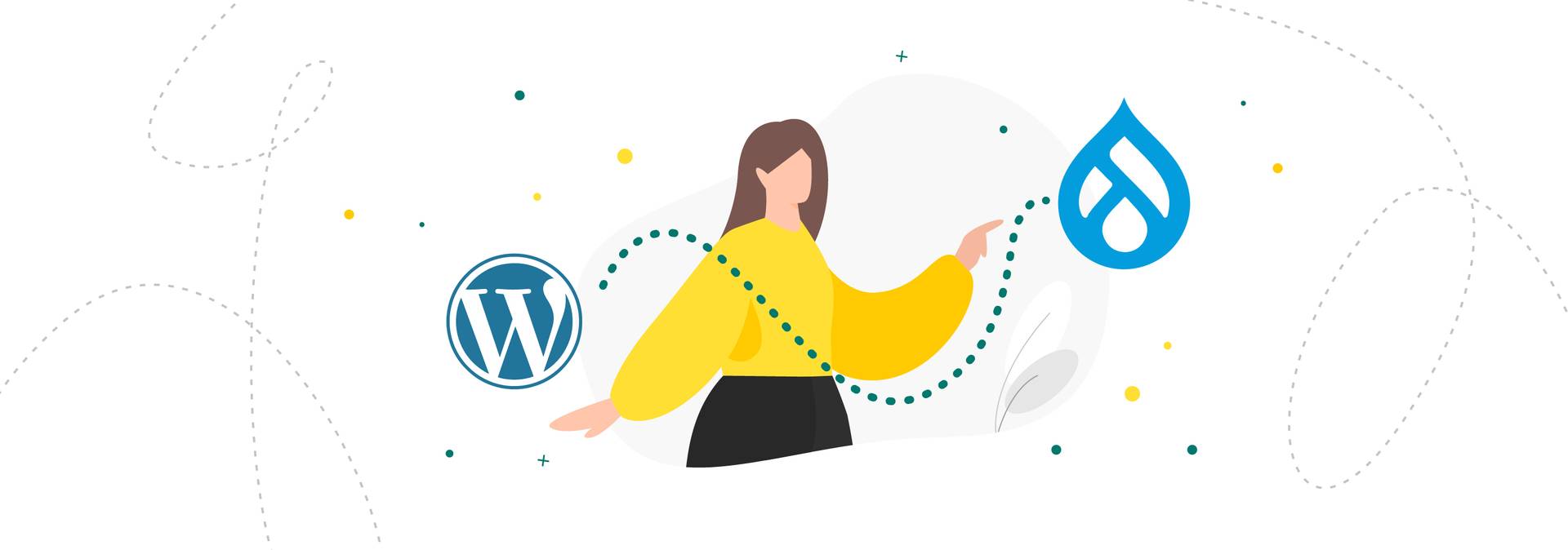Have you ever wondered why some website owners consider WordPress to Drupal migration?
At first glance, it doesn't make sense, as WordPress is the most popular CMS that boasts a huge plugin ecosystem, a user-friendly admin panel, thousands of design templates, and a massive user community. This content management system is SEO-friendly, highly responsive, and scalable. Trusted by giants like the New York Times, Microsoft, Sony Music, and the White House, WP allows users to build robust websites with extensive functionality. It seamlessly integrates with a myriad of third-party tools, offers multilingual support out of the box, and has strong eCommerce capabilities.
Yet, many website owners decide to migrate to Drupal 10.
In our article on the best WordPress alternatives in 2022, we already explained why users move their content. Long story short, WordPress has its problems:
- Security concerns. As the most popular CMS, WP is often targeted by hackers. Besides, it heavily relies on third-party plugins and themes, many of which contain malicious code despite going through the approval process.
- Poor knowledge base. Some users claim that WordPress does a terrible job explaining its CMS. They find its knowledge base incomprehensive and incomplete, often facing issues that are not mentioned there.
- Performance issues. A WordPress site can be slow, especially if it's built on complex themes and with the help of heavy third-party plugins.
For these and other reasons, website owners are migrating from WordPress to Drupal.
If you also want to move your WordPress website to Drupal, this article is for you. As a company that offers Drupal migration services, AnyforSoft is here to share our expertise. In the following paragraphs, we explain how to migrate from WordPress to Drupal step by step, ensuring everything works smoothly in the new environment.
Why Migrate WordPress to Drupal? Benefits of Drupal
Why do website owners consider migrating from WordPress to Drupal 10? What benefits does the latter offer? In our blog post on the Drupal 10 release, you can find in-depth information regarding new features and improvements in the tenth version of the CMS. However, regardless of what version you use (Drupal 7 or Drupal 10), the system offers many advantages. It's used by Fortune companies and government organizations worldwide, so you can find lots of famous Drupal websites on the web.
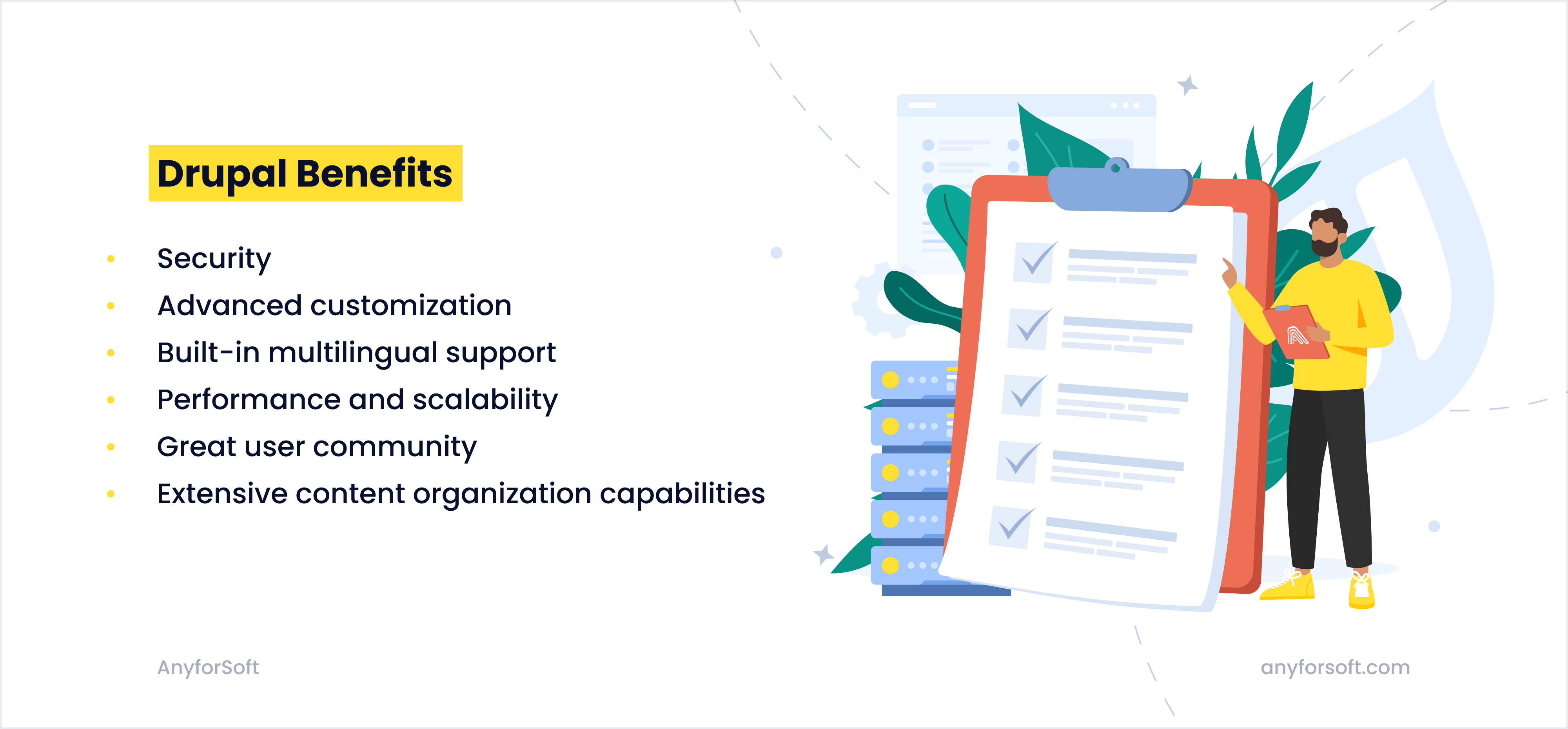
- Security. This is one of the main reasons why users consider WordPress to Drupal migration. Drupal offers top-notch security features such as user access control, database encryption, and malicious data entry prevention for your Drupal site. It is considered the most secure CMS on the market. No wonder it is used by big corporations and government organizations, including NASA, Tesla, SpaceX, Nokia, AMD, Panasonic, General Electric, The White House, The Economist, and the State of Georgia.
- Advanced customization. Drupal is highly flexible and allows for extensive customization of content types, views, and user roles. This makes it ideal for complex websites that require unique configurations and specialized functionality.
- Built-in multilingual support. Besides being highly customizable and secure, the content management system has built-in multilingual support, allowing you to translate your Drupal site into various languages. Therefore, it is a great choice for international companies and businesses that target several languages.
- Performance and scalability. Another reason to turn your WordPress site into a Drupal site is Drupal's performance and scalability. The CMS is designed to handle large amounts of traffic and complex content structures. It is suitable for large organizations, educational institutions, and media companies that need a platform capable of scaling with their growth.
- Great user community. Drupal boasts a strong community of developers, designers, and users who contribute to forums, create Drupal modules, and develop themes. If you face an issue while using your Drupal site, you will likely easily find a solution.
- Extensive content organization capabilities. If you have a wide array of content, then you can take advantage of Drupal’s in-depth taxonomy system. It’s very flexible and can be customized to meet your content requirements. Besides, the CMS allows for multiple custom content and page types. Yet another reason to start the migration process.
Steps to Migrate from WordPress to Drupal
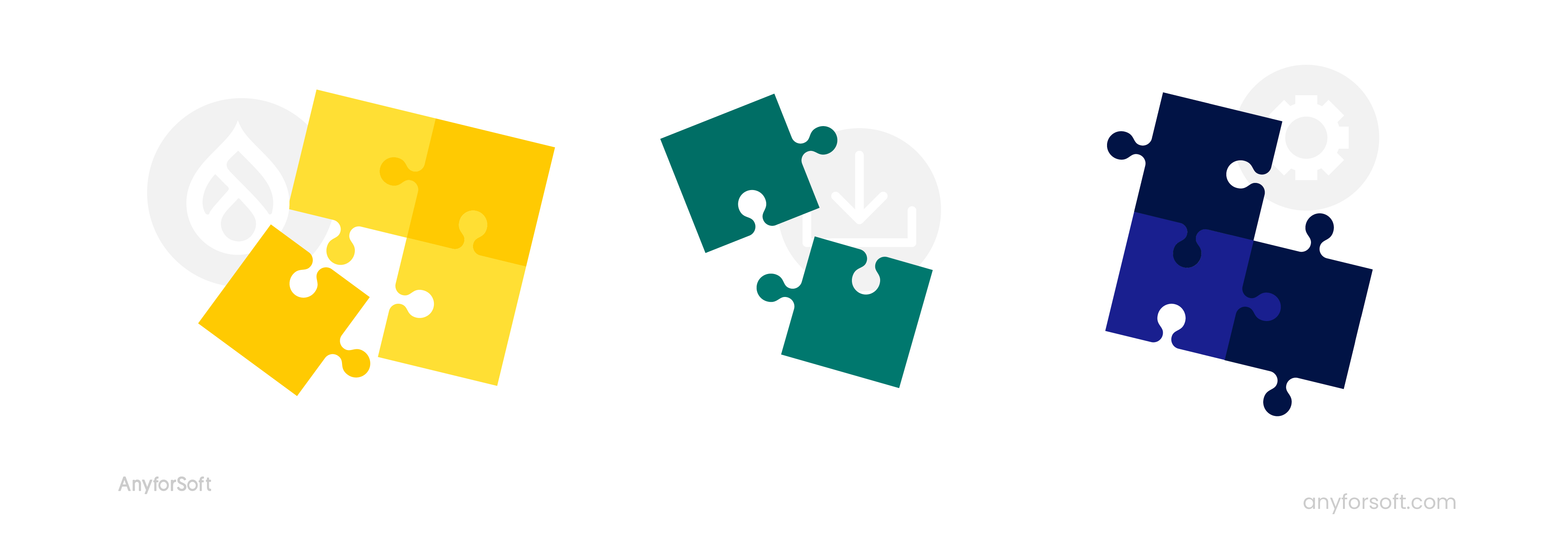 Let’s have a look at the whole WordPress to Drupal migration:
Let’s have a look at the whole WordPress to Drupal migration:
- First we go to the WordPress admin panel, Tools > Export and choose "All Content", then click "Download Export File" and save this file on your computer’s hard drive.
- Create a backup copy of the project site in case something goes wrong and you need to discard changes. You will be able to delete all Drupal files and download the copy with the initial parameters restored.
- Install Drupal in the same folder as WordPress. This way, you can still access administrative functions when the website stops working. Now the Drupal-based resource will be on the website address.
- Next, check the server's systemic characteristics: PHP version (5.2.5 and higher), MySQL (at least 5.0.15) or MariaDB (from 5.1.44), Apache (from 1.3).
- Download and unzip the installation package. Connect to the server by SSH and go into the root directory. The actual version is downloaded on the
sudo wget [download URL]request. To find the right address, visit the Drupal download page and continue with "Recommended Release." Right-click on download button, choose "Copy Link Location", and insert the address by pressing Shift + Insert. - Unpack the installation package and set Apache ownership. Then delete the .tar.gz file through the
sudo rm [file name]command. - Now create a database. Using SSH, connect to the server and enter MySQL/MariaDB CMS with the
sudo mysql –u root –poption. As is probably obvious, we create a database throughCREATE DATABASE [base name]. - Create the first user and provide it with maximum authorization.
GRANT all ON [base name].* TO [user nickname]@localhost IDENTIFIED BY '[password]'. - Quit the CMS application by executing the command
quit. - To complete the installation, go to your browser and open your site. When the installation page is displayed, it will give you different options. Choose the "Standard" installation and click "Save and Continue". Do the same on the next installation page.
- The next step will be to select the needed CMS: specify the connection parameters by entering the user’s name and password that you've created. Click "Save and Continue".
- Insert the site’s info and create an administrative account. Specify data in all the necessary boxes and click "Save and Continue".
- Right-click on the download link
.tar.gz"Modules", then click "Install New Module" and insert the copied address to "Install From a URL". Click "Install". - All the actions above are repeated to install the WordPress Migrate module. We go back to the modules page and enter the Migration section. Check the boxes to all required options (Migration, Migrate UI, Migrate Example and Migrate) and save the configuration.
- Create a private folder in the website root. Now enter the Drupal administrative panel and click "Content". Switch to the "Migrate" tab and click "Import from WordPress". Set the path to the files you intend to download by going to Configuration > Media and inserting the full path for folders. Save the configuration.
- From here, you’ll be pinged back to the transition page, where you’ll click "Browse" and select XML of WordPress export (WXR), which was stored on your computer’s hard drive. Click "Next".
- Decide whether to import WordPress users or create a new Drupal user with all post objectives. Choose and click "Next".
- Select the content import method. The best option is to mark posts as "Article" and pages as "Basic Page". This allows the importer to start converting blog posts. Set the parameters and move to step 6, which converts the webpage.
- The last step is to make sure that all the import parameters are set correctly. Check the data once again and click "Save Import Settings and Run Import".
Drupal Migration Pipeline
The imported file weight and connection speed naturally affect the entire import process. For a single piece of data, it may take from a few seconds to a couple of minutes. However, the whole migration process may take from 10 to 50 hours depending on several factors:
- The total amount of files
- Internal application structure and dependencies
- Complexity and the overall number of niche-specific modules.
The window should be kept open until the import is over. After it has finished the move from WordPress to Drupal, it is considered complete.
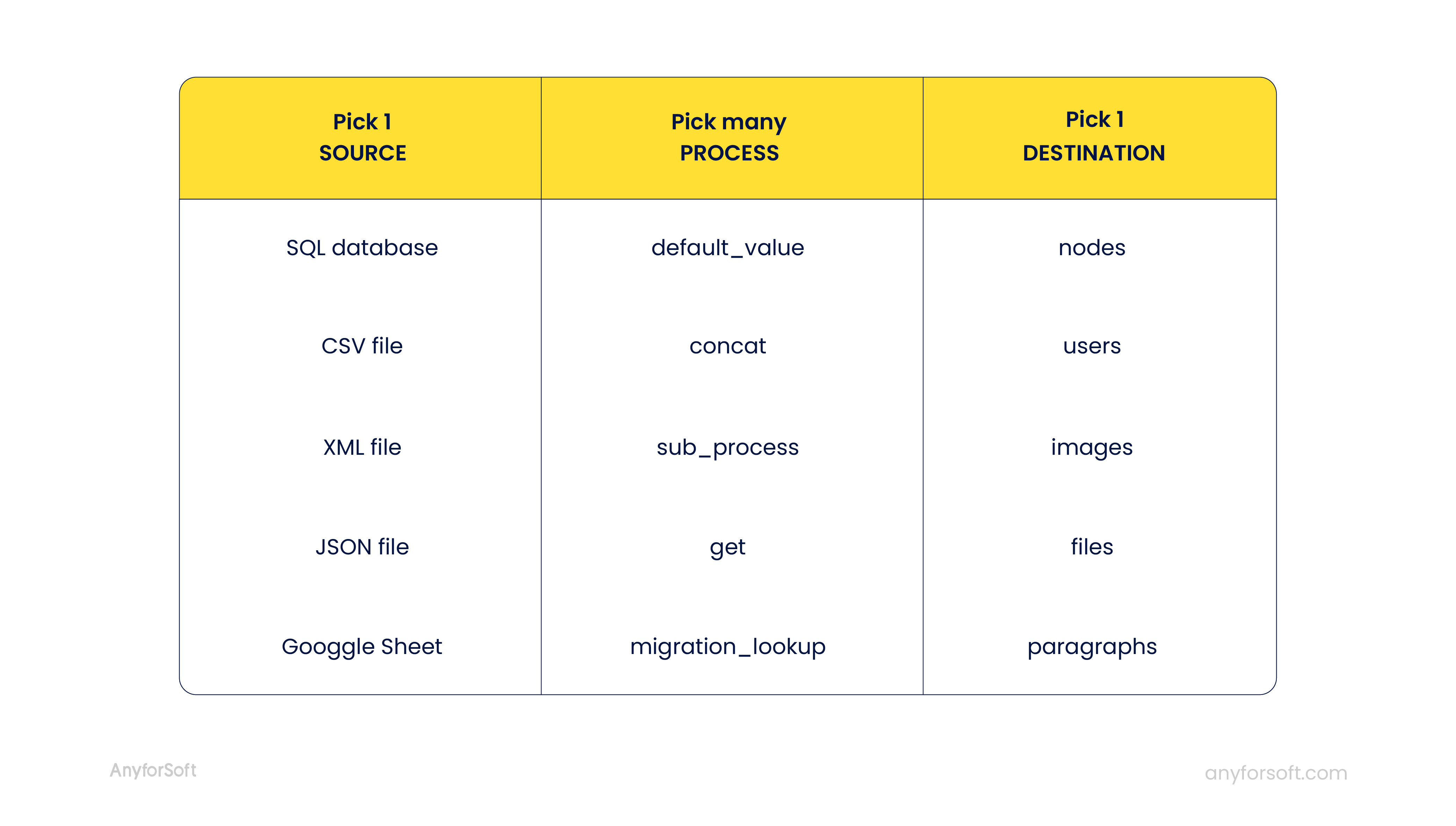
WordPress to Drupal Migration Done with Experts
As is clear from the previous chapter, WordPress to Drupal migration is not a piece of cake. It requires PHP rudiment at the very least. The guidelines mentioned above are not a full treatment of the subject. Various issues can arise during the transition process, and they may be a great challenge for the amateur user.
One customer of AnyforSoft encountered difficulties in the transition of Books & Quizz content. Our experts helped them to create the corresponding posts. They also completed some complementary measures, creating custom connections to express the links through additional fields. Moreover, all question types were customized in the WP Pro Quizz plugin, allowing XML generation for inquiry topics and categories, while 'multichoice' and 'yes or no' answer options were added.
While the migration process can be challenging, AnyforSoft professional teams are eager to give you assistance with any possible issues that can take place. We are here for you because we care.
We are also ready to undertake the whole process of transition from WordPress to Drupal, customize your website, and get it ready for use. Our teams consist of highly qualified IT experts who specialize in Drupal and WordPress migration and can easily deal with tasks of any complexity, provide maximum functioning speed, connect any execution modules, and, as a result, provide the highest functioning, fastest speed, and best appearance to your Drupal-based web product. Contact us to discuss your project!