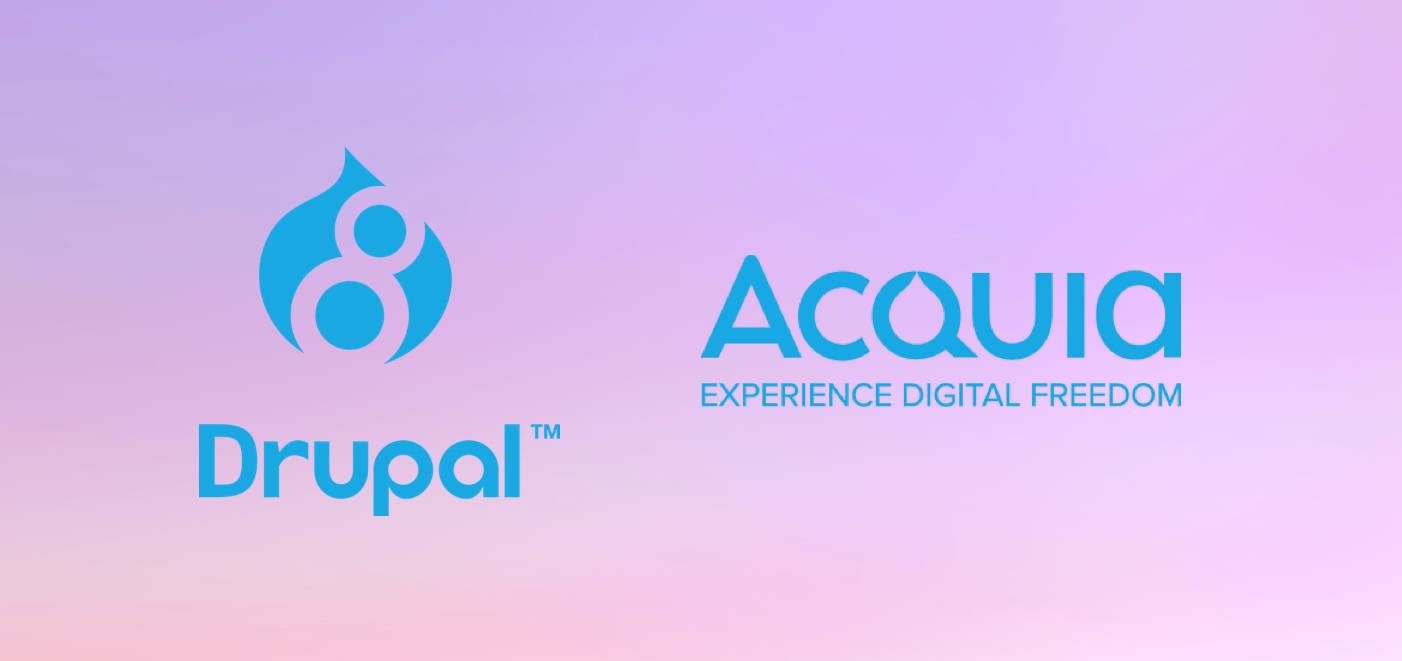Despite Drupal being considered quite user-friendly among developers, it isn't a perfect fit for simple sites due to some technical nuances. On the other hand, Drupal is perfect for websites where a complex structured organization of data is required, such as corporate resources, themed portals, online stores, etc. Beginner web specialists may experience difficulties when installing and configuring a local server.
That’s why Acquia Dev Desktop (or simply Acquia) was created — this solution makes it possible to deploy a fully-configured Drupal-based local server, which comes in handy for developers skilled in front-end, yet who have not sufficiently mastered back-end.
That being said, the software is far from exclusively novice-oriented. Experienced web developers may find its use beneficial as well (there are loads of positive reviews by savvy Acquia developers). Let’s go a bit more in-depth. What exactly is Acquia Drupal? How do you set up this Holy Grail of programming solutions to your Drupal-based project?
Acquia: Brief Overview
So, what is Acquia?
Acquia is the software brainchild of the many-talented programmer Dries Buytaert, created especially to assist corporations with the organization of Drupal-based website development on the server-side. This solution enables you to locally deploy a server on your PC without any issues, in order to conveniently work on and test your Drupal-based resource.
Note also that Acquia has several useful modules (including Acquia Cloud, Acquia Lift, Acquia Lightning, Acquia Commerce, etc.), each able to help with specific developer issues (e.g., Acquia Lift helps to create a personalized user experience, while Acquia Lightning together with Acquia Cloud allows you to manage your web resource processes through a scalable hosting platform). Apart from general tasks, Acquia also provides the best available end-to-end security that is compatible with your scaling solutions.
Drupal Acquia has .exe-adapted files for every common OS, like Windows, Linux, and MacOS. According to the company's vendor statements, the product requires only 512 Mb of RAM to operate. However, the Acquia certified developer on our staff notes that such requirements are pretty embellished, and you can use a PC or laptop with much humbler RAM resources.

How to Set Up Acquia
Let’s figure out how to properly install Acquia Drupal on your device.
Step 1: Download all the files
First, simply download the server installer from the official Acquia website. The file can be found under the name Dev Desktop. Click the title and you’ll get a whole list of downloadable files to select from. Choose the one that is both compatible with your OS and supports the desired Drupal version (the 8th version in our case).
When you launch the download, a pop-up window asking you to authorize on the website may appear. You can simply ignore it and continue the download if you’re not interested.
Step 2: Select the necessary components
You already have the installer. Your next task is to launch it via the admin rights.
Next, you’ll see a whole set of configurable parameters. The first among them is the setup of the final list of necessary components. The only thing you can uncheck there is the XMail SMTP server, which is responsible for the newsletter (you can either leave it integrated or remove it from the general bundle). If you disable it, though, you wouldn’t be able to check how the modules involved with the website’s email newsletter operate correctly.
Ultimately, once you've set your preferable choice of components, you’ll also need to select a fitting license, where you specify your individual legal agreements.
Step 3: Specify the resource’s address
Next, you’ll need to specify the address for the installation of a standard site. Keep in mind that you shouldn’t ever delete the default standard website template created in Acquia-Drupal.
Step 4: Configure ports & finish the installation
You’ll need to configure the server ports to protect your Drupal operation from the impact of any other server, such as XAMMP. By default, the Apache Web Server Port is numbered 8082, while the MySQL Database port is 33066. You can select other ports if those are already occupied.
Next, you’ll see the Acquia-Drupal website configurations. Here you’ll need to specify some parameters, like Site Name, Username, Password, and E-Mail.
Step 5. Finishing up
All that’s left now is to wait until the installation is finished. You may have to check some boxes for Apache and MySQL access.
That’s it! Now you can launch the local server for your Drupal website.
Read also: Drupal Hosting Comparison
How to Add Files to Acquia Dev Desktop?
Let’s also take a look at the procedure of adding and importing existing files to your local server framework. Here’s a checklist of necessary actions:
- Launch Acquia Dev Desktop.
- Click Start (it may be activated by default).
- Go to the Settings->Sites folder. You’ll see two buttons: New (for the creation of an additional Acquia-Drupal resource) and Import (for the creation of a new website - we recommended you choose the latter, as with the former there is a risk of errors due to numerous excessive Aquia modules).
- Click the desired button.
- Enter the catalog where you placed your Acquia-Drupal project.
- Create a new folder in this catalog with any name you wish.
- Copy the recently created Drupal folder (or download it from.drupal.org or use a backup you already have).
- Go to the Acquia Dev Desktop Control Panel in Setting->Sites and click the Import button.
- Set up the Site path, Domain, and Database parameters (if it’s a newly-created site, you’ll need to click "Create new database" and specify its name in the "New DB name" line; otherwise, you should stop at "I have a MySQL database dump file for my site," and specify in the "Dump file" line the name of the .sql file you imported as well as a unique name for the new database).
- Click Import.
Voila! Your website can now be viewed in the list of URLs in the Sites tab!
Summary
We hope our brief article helps you figure out why exactly you should employ Acquia.
Acquia Drupal integration is quite simple while providing a fully configured local server for deploying and testing Drupa 8 sites on a PC. Obviously, while using it, you will get rid of many pain points which front-end developers with less deep back-end skills occasionally experience.
We are proud to have dedicated developers who have Acquia Drupal certification able to handle a project of any complexity. Contact us if you need any help or questions regarding Acquia set up.