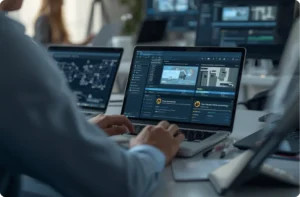It was hard to choose the CMS for your website. Now, you face an even harder decision – picking the best Drupal hosting. It is a choice you need to take seriously as it will have an immeasurable impact on your website’s future success.
If you cooperate with a dedicated team of Drupal experts, it is very likely its members have already chosen Drupal hosting for you. No doubt this would make things much simpler for you. But at the same time, you’d have no information about the reasons for choosing that particular host. Your vision is limited, and it may cause various complications in the future.
To help you out, we have made a detailed guide to some of the most popular Drupal web hosting providers.
6 Critical Points To Choose the Best Drupal Hosting
For a tech-savvy person, it may seem like there is nothing complicated about choosing hosting that corresponds to Drupal requirements. Still, note that the hosting provider that was suitable for your WordPress website would hardly be the best hosting for Drupal solutions. Each software tool is unique; the CMSs are different as well. So, this decision requires some research and a special approach.
At the same time, you cannot pick the simplest nor the cheapest option. You have chosen Drupal because of its great features. It would be a serious mistake to buy a $10 hosting package and expect high performance.
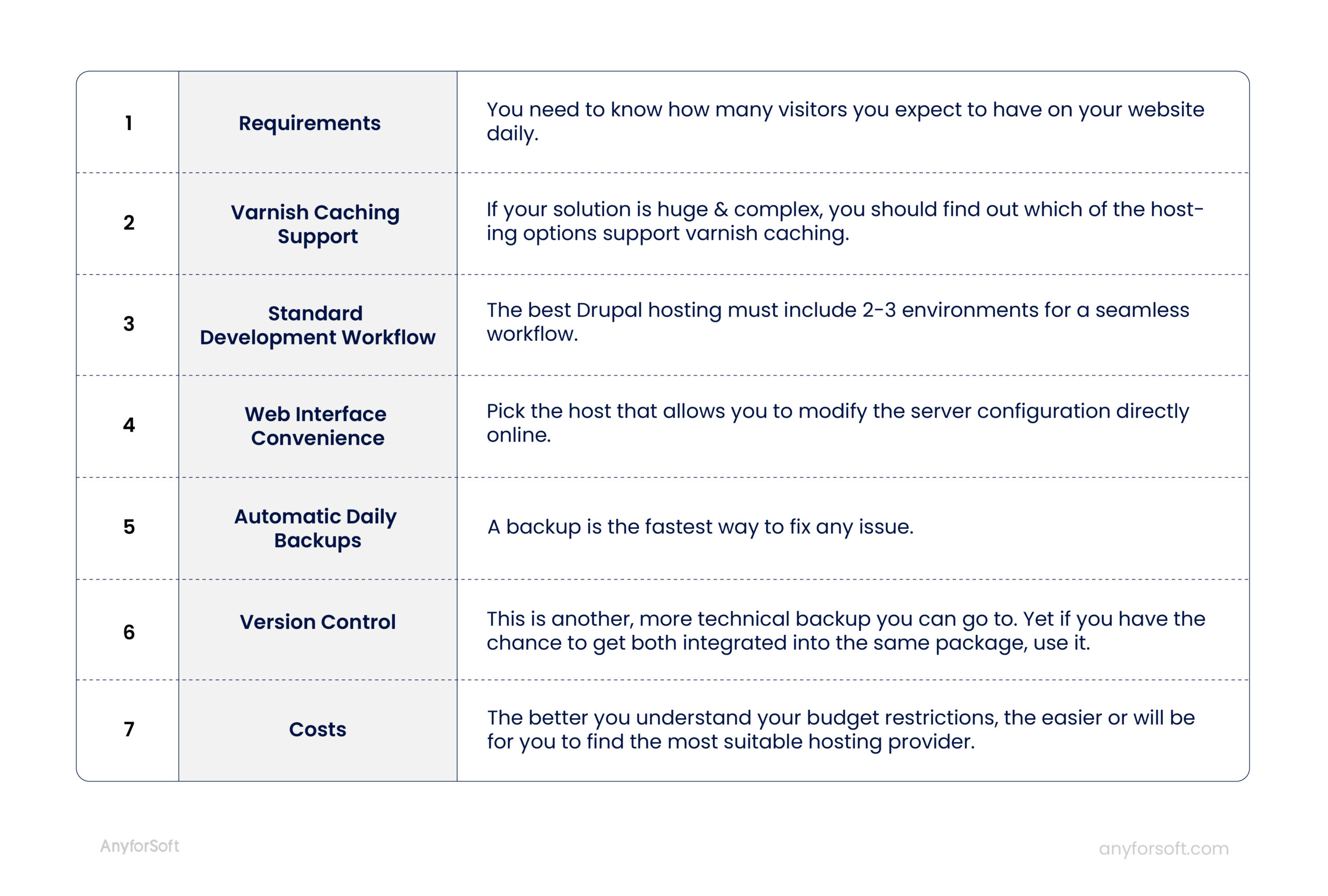
Before starting an analysis of technical specifications, let’s take a look at several points that make a serious difference:
1. Requirements
Usually, a Drupal website needs 2 GB of RAM and 10 GB of total memory. Your website may grow in the future, but these numbers are OK to start. At the same time, you need to know how many visitors you expect to have on your website daily. Drupal serves anonymous users well, but for your business to develop, you need to allow user authorization as well.
2. Varnish Caching Support
Did you know that almost half of all Internet users expect any web page to load within 2 seconds or less? Moreover, if a page loads for more than 3 seconds, 40% of users just close it.
These stats are an important insight into user behavior. Even if your website is brilliant, users will simply leave just because the web pages take too much time to load.
Although varnish caching works only for anonymous users, it is the key to speeding up a web page. So if your Drupal solution is huge and complex, you should find out which of the Drupal hosting options supports varnish caching.
3. Standard Development Workflow
Creating complex IT solutions is not limited to using just one environment. If you or your employees have ever fixed critical bugs during the production stage, you probably understand what we mean. The website itself, new functionality development, and testing take place in three different environments, which is crucial.
The best Drupal hosting must include 2-3 environments for seamless workflow:
Development Environment
The dev team uses this for development purposes.
Staging Environment
This is the place where testing, code review, and bug fixing take place. This environment is a sort of preview of your future website.
Production Environment
This is the public version of the website. The site administrator posts content and blog posts right here. This is what has to be impeccable.
4. Web Interface Convenience
Without a doubt, quality software engineers will find their way through the most complicated and weird interfaces. However, it may take time and effort. So, in order to save time and money from hosting your Drupal website, analyze the interface suggested.
Pick the host that allows you to modify the server configuration directly online. No hassle, new scripts needed, or performance losses – each action can be taken directly using the interface. Efficiency matters and this is how you can improve it.
5. Automated Daily Backups
A backup is the fastest way to fix any issue. This is your plan B: if something goes wrong with the current version of your website, you can always go back to the previous one.
If your hosting is not the cheapest, you deserve to have daily backups. Restoring backups should take up to 5 minutes.
6. Version Control
Version control tools like Git track the previous versions of your website’s code. This is another, more technical backup you can go to.
Git helps you understand which part of the code was changed, who made this change, and why. Also, it prevents any accidents, and if some of your team members accidentally deleted a significant module, you can always get it back.
It is a common practice to separate hosts and version control vendors. However, if you have the chance to get both integrated into the same package, use it.
7. Costs
A good hosting provider will not cost you $20 per month. Still, you need to decide how much you are ready to spend on this. The better you understand your budget restrictions, the easier it will be for you to find the most suitable hosting provider.
Read also Should You Use Headless Drupal? Pros and Cons of Decoupled Architecture
Comparing Drupal Hosting Providers
Now, it is time for us to proceed with our informative comparison. Here we have gathered the details on the most popular and powerful Drupal hosting providers out there.
Pantheon hosting vs Amazee.io vs Acquia Cloud hosting vs DigitalOcean web hosting vs Platform sh
Locations
Each country has its own data privacy regulations and information security laws. So, first of all, you should know where your Drupal website can be hosted. Read our thorough review of the global Drupal market.
The amazee.io servers are located in the U.S., U.K., Switzerland, and South Africa. Pantheon hosting is available in the U.S. (by default), Australia, Canada, European Union. Platform sh functions within the U.S. and European countries. Acquia Cloud is connected to Amazon Web Services and operates in the U.S, Ireland, Japan, Germany, Singapore, and Australia. Data centers of DigitalOcean web hosting are located in the U.S., UK, Canada, Netherlands, Germany, India, and Singapore.
Hosting Stack
This is an essential element that takes care of your website’s performance and your site’s availability.
An optimized hosting stack is included within amazee.io, Pantheon Drupal hosting, Acquia Cloud. You can get it with Platform sh as well, but some specific DevOps skills and knowledge are required. DigitalOcean allows deploying applications based on the LAMP stack which can be tuned if you have relevant development skills.
Custom server configurations are completely possible only on amazee.io. Acquia Cloud, platform sh, and DigitalOcean web hosting offer partial customization opportunities.
Automatic scaling for the basic plan subscribers is accessible only on amaze.io as well. DigitalOcean doesn’t have the in-built automatic scaling feature – you can do the automatic horizontal scaling to your server configuration manually, but it requires some programming to be done. Other hosting platforms provide it as a part of more advanced (and more expensive) subscription plans.
Application and structure monitoring occurs 24/7 on amaze.io hosting. Acquia Cloud, DigitalOcean web hosting and Pantheon hosting offer self-serve tools for this, and platform.sh have the feature within its Enterprise plan.
Local Development
Local development is the fastest way to get a website up and running. So the availability of a local development environment is very important.
Amazee.io has its own Docker-based development environment. Pantheon websites are supported by the Kalabox tool. Acquia Cloud Dev Desktop is available for Windows and Linux users. DigitalOcean web hosting supports a number of Linux distributions (Ubuntu, Fedora, CentOS, Debian, FreeBSD, Fedora, CoreOS) and allows setting up local development environments for Django, Python 3, Ruby on Rails, Docker, etc. Platform sh supports any local development environment you wish to use, so there is no dependency on any particular tool.
Caching
We have discussed its importance above, so let’s find out what caching capabilities each hosting provider has.
You can find Varnish 4 on amazee.io hosting. What is significant here is that you can define the maximum caching time. The Acquia Cloud vs Pantheon Drupal hosting comparison shows that the former has Varnish 4 as well. DigitalOcean web hosting allows installing and setting up Varnish 4. Pantheon uses Varnish, and the caching time is 24 hours. Platform sh also has this option.
Remote Access
Remote access is required for quick bug fixing and testing.
Amazee.io, Acquia Cloud, and platform.sh enable shell access using a public key. DigitalOcean web hosting allows you to connect to the server remotely using OpenSSH or PuTTY, but setting it up requires some development skills.,Pantheon hosting does not provide this feature at all.
Backups
Automated backup is a significant element of hosting provider functionality. Four out of the five hosting platforms provide their users with an automated backup feature. DigitalOcean web hosting provides the in-built automated backup feature once per week and allows setting up the custom backup using snapshots. If you’ve followed the Platform sh vs Pantheon battle closely, you know that platform.sh loses this round – the user has to execute backups manually.
Git
All four of these five hosting providers support Git and some of the external Git repositories.
Environments and Workflow
Each of these hosting providers has 3 separate environments for development, staging, and production.
Amazee.io, DigitalOcean, and Platform sh allow fully customized development environments, as well as custom branching and merging workflows. You may be wondering about the Acquia vs Pantheon comparison. These two hosting providers limit customization opportunities, although Acquia allows workflow customization.
Support
Reliable support is critically important here. Take a look at the table describing hosting platform support services.
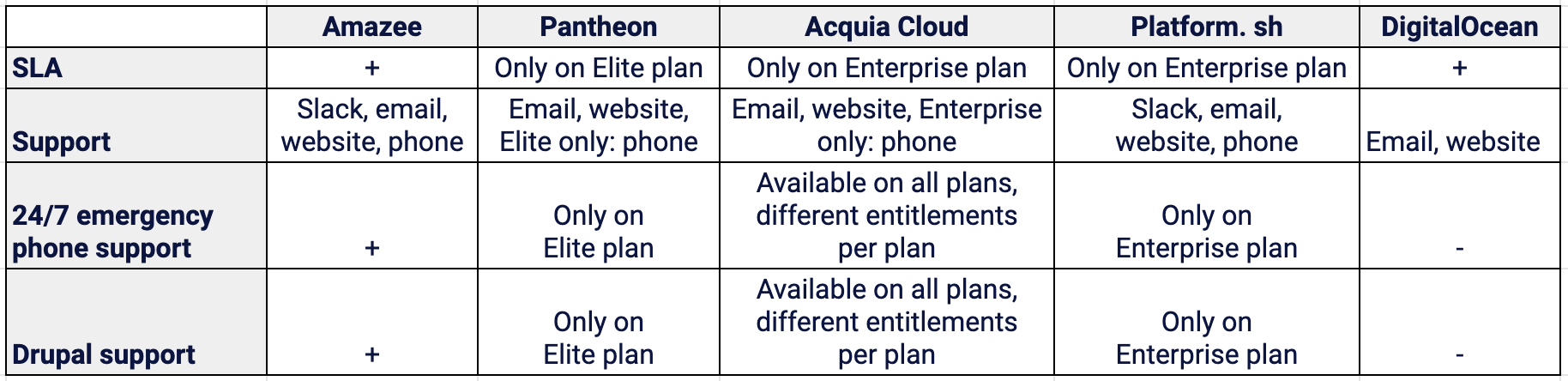
When choosing the best Drupal hosting provider, start by collecting information about the most popular services. Define your requirements, location, budget, and website load to get one step closer to the right choice. And, of course, compare the most popular tools. We have gathered all the information in a comparison table to make the process easier for you:
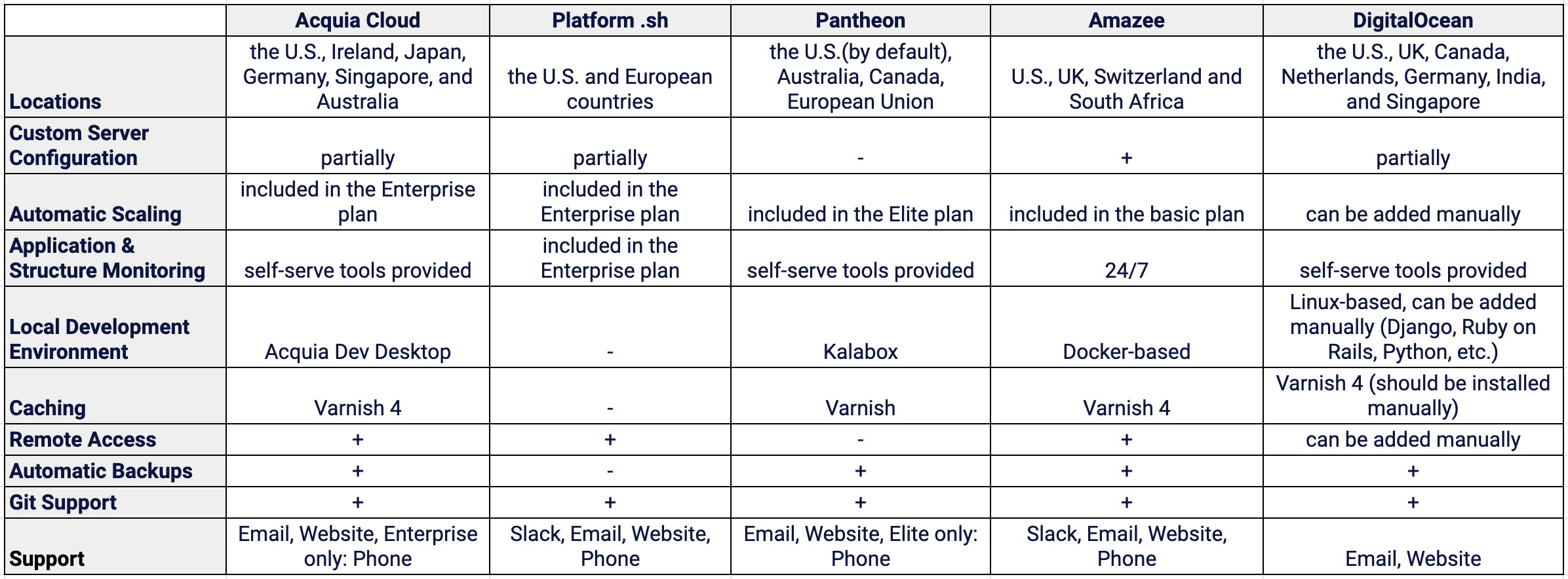
If you are still hesitant about how to choose the right service, ask for professional advice. A team of qualified Drupal experts can help you choose the right hosting provider for your needs. Contact us to get a consultation and find the best way to solve your challenge.